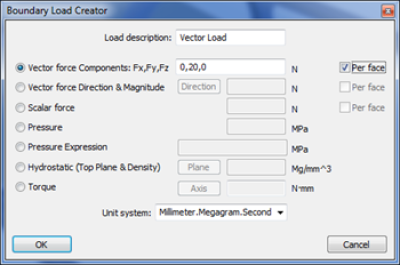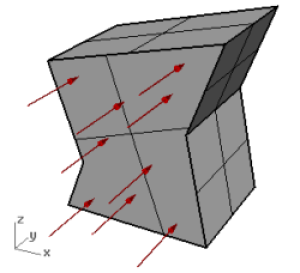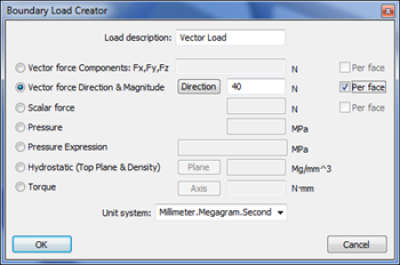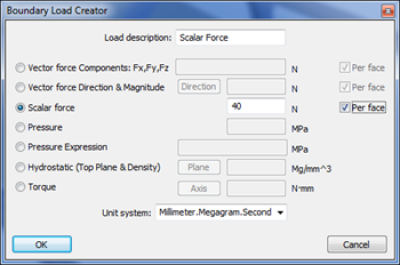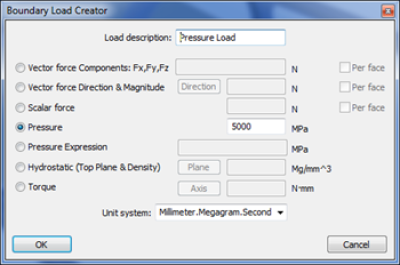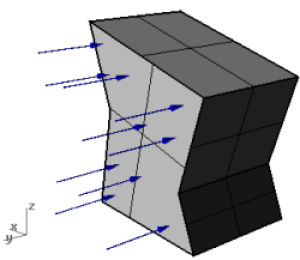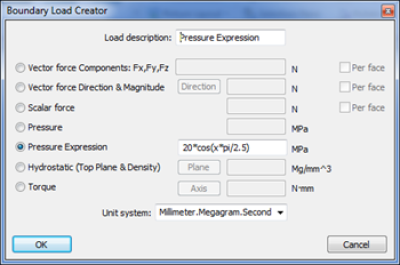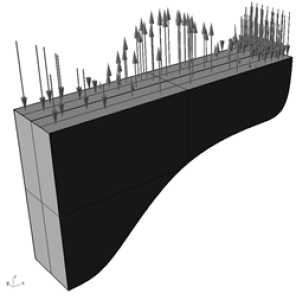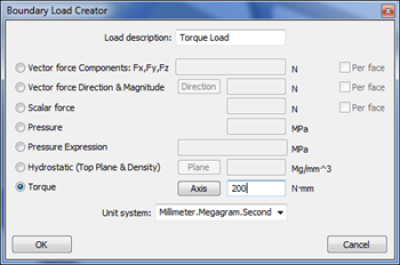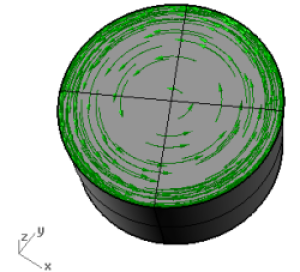Table of Contents
Surface Loads
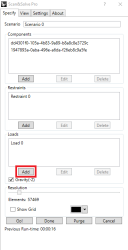 Scan&Solve Pro currently supports 4 types of surface loads: Vector Force, Scalar Force, Pressure, and Torque. For convenience vector and pressure loads may be specified in more than one way. Surface loads are applied to faces selected after clicking the [Add] (load) button in the Specify tab. If only a portion of a face needs to be loaded, refer to the documentation on Restraining Partial Faces. The procedure detailed there can be used to divide a face into separate parts for loading as well as restraining.
Scan&Solve Pro currently supports 4 types of surface loads: Vector Force, Scalar Force, Pressure, and Torque. For convenience vector and pressure loads may be specified in more than one way. Surface loads are applied to faces selected after clicking the [Add] (load) button in the Specify tab. If only a portion of a face needs to be loaded, refer to the documentation on Restraining Partial Faces. The procedure detailed there can be used to divide a face into separate parts for loading as well as restraining.
NOTICE: Loads are associated with solid faces by the order the faces are represented in Rhino. Consequently, any modifications to the geometry (e.g. Boolean operations) that affect the ordering of the faces may result in loads being moved to new faces or lost altogether. Check the location of your loads carefully if you modify the geometry between analysis runs.
Per Face Option
The “Per Face” option is available when specifying Vector and Scalar forces. Selecting this option means that the force is duplicated on each face in the set of selected faces. Otherwise, the specified magnitude of the force is distributed among the selected faces in direct proportion to their areas.
Unit Systems
The “Unit Sytem” menu is used to switch between different unit configurations when specifying magnitudes. There are several options available for both metric and U.S. units.
Vector Force
A “Vector Force” load is a force load applied to a face in a specified direction. An example of this load is pressing on the top of a book to push it across a table. The force is scalar and not perpindicular to the face it acts upon. If multiple faces are selected, check the “Per Face” option to duplicate the force on each face. Vector loads are annotated with red arrows in the direction the force is applied.
Components: Fx, Fy, Fz
The force is specified by entering the components of the force in each coordinate direction. To learn more about how to apply a vector force using the “Components: Fx, Fy, Fz” option, watch Intact Solutions' video “Getting Started with Scan&Solve Pro Part 1: Simulation Setup” from 4:30.
Direction & Magnitude
Another way to specify the vector force is to enter a direction and magnitude. This is done by selecting the “Vector force Direction & Magnitude” option. After pressing the “Direction” button, draw the tail, followed by the head ends of the vector direction. The direction line does not need to be in any specific location, it is defined only by the direction in which it travels. The magnitude of the vector is then entered in the corresponding text box. To learn more about how to apply a vector force using the “Direction-Magnitude” option, watch Intact Solutions' video “Getting Started with Scan&Solve Pro Part 1: Simulation Setup” from 4:54.
Scalar Force
A “Scalar force” load is a load specified in terms of the total force to be applied over a face. This type of load is akin to pushing on a facet of a soccer ball; where the amount of force may be known, but the direction might only be described as “inward”. Positive loads push into the surface, negative loads pull on the surface. If multiple faces are selected, check the “Per Face” option to duplicate the force on each face. Scalar loads are annotated with yellow arrows in the direction of the applied load. To learn more about how to apply a scalar force, watch Intact Solutions' video “Getting Started with Scan&Solve Pro Part 1: Simulation Setup” from 5:16.
Pressure
A “Pressure” load is a load specified in terms of force per unit area. Positive pressures push into the surface, negative pressure pull. Pressure loads are annotated with blue arrows in the direction of the applied pressure. Examples of pressure loads include wind on the side of a building or the air pressure keeping a soccer ball inflated. To learn more about how to apply a pressure, watch Intact Solutions' video “Getting Started with Scan&Solve Pro Part 1: Simulation Setup” from 5:27.
Pressure Expression
A “Pressure Expression” load is a type of pressure load that can vary according to a mathematical expression written in terms of the world coordinates x, y, and z. During the solution process, Scan&Solve Pro evaluates the expression over the selected faces, applying the result as a pressure in the unit system specified for the load. The spatial coordinates used in the expression carry the length units in use by the Rhino document irrespective of the units used to specify the load. To learn more about how to apply a pressure expression, watch Intact Solutions' video “Getting Started with Scan&Solve Pro Part 1: Simulation Setup” from 5:40.
Variables and Constants
Expressions in Scan&Solve Pro may contain the following variables and pre-defined constants.
| Usage | Description |
|---|---|
x | x-coordinate variable |
y | y-coordinate variable |
z | z-coordinate variable |
pi | constant: 3.1415926… |
Mathematical Operators
Scan&Solve Pro supports the standard binary mathematical operators: + - * / and ^ as well as unary minus: -. Precedence may be specified in the expression using parentheses.
Mathematical Functions
Expressions in Scan&Solve Pro may contain any of the following functions, where expr is an algebraic expression that may contain references to spatial coordinates x, y, z.
| Usage | Description |
|---|---|
abs(expr) | absolute value: |expr| |
sqrt(expr) | square root |
square(expr) | expr2 |
exp(expr) | eexpr |
log(expr) | natural log: ln(expr) |
log10(expr) | log base 10: log10(expr) |
sin(expr) | trigonometric sine of expr |
cos(expr) | trigonometric cosine of expr |
tan(expr) | trigonometric tangent of expr |
cotan(expr) | trigonometric cotangent of expr |
sinh(expr) | hyperbolic sine of expr |
cosh(expr) | hyperbolic cosine of expr |
tanh(expr) | hyperbolic tangent of expr |
asin(expr) | sin-1(expr) |
acos(expr) | cos-1(expr) |
atan(expr) | tan-1(expr) |
heaviside(expr) | 0 for expr < 0, 1 for expr ≥ 0 |
sign(expr) | 1 for expr > 0, 0 for expr=0, 1 for expr ≥ 0 |
Related Video
Watch this video from 0:49 to learn how to apply pressure expression loads.
Hydrostatic
A “Hydrostatic” load is a spatially varying pressure as experienced by the walls of a pool due to the weight of the water pressing against them. The pressure at any point depends on the density of the water, increasing from a value of zero at the water surface to a maximum at the deepest point. Hydrostatic loads are specified in Scan&Solve Pro by specifying an oriented plane for the fluid surface and the density of the fluid in question. The plane's normal indicates the direction of increasing depth. To learn more about how to apply a hydrostatic load, watch Intact Solutions' video “Getting Started with Scan&Solve Pro Part 1: Simulation Setup” from 6:00.
Torque
A “Torque” load is a load that applies a twisting force around an axis. Torques are specified using a 2 step process. 1: The axis (a ray) is chosen by specifying an origin for the axis followed by a point on the axis (the ray's direction). 2: The magnitude of torque is specified in the entry box. The direction of the torque is determined using the right hand rule: using your right hand, point your thumb in the direction of the axis. A positive torque value applies a torque acting in the direction the fingers of your right hand would wrap around the axis. The torque load is distributed among all the selected faces and varies linearly from zero at the axis. To learn more about how to apply a torque, watch Intact Solutions' video “Getting Started with Scan&Solve Pro Part 1: Simulation Setup” from 6:10.