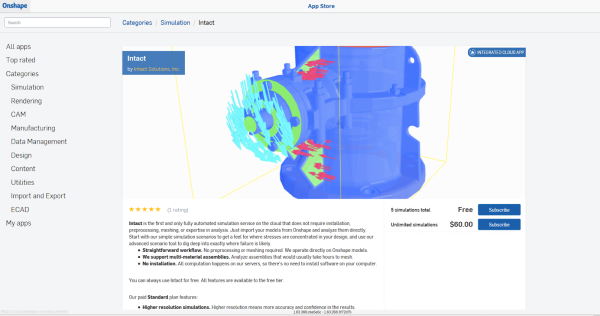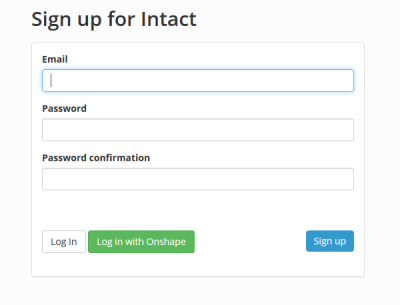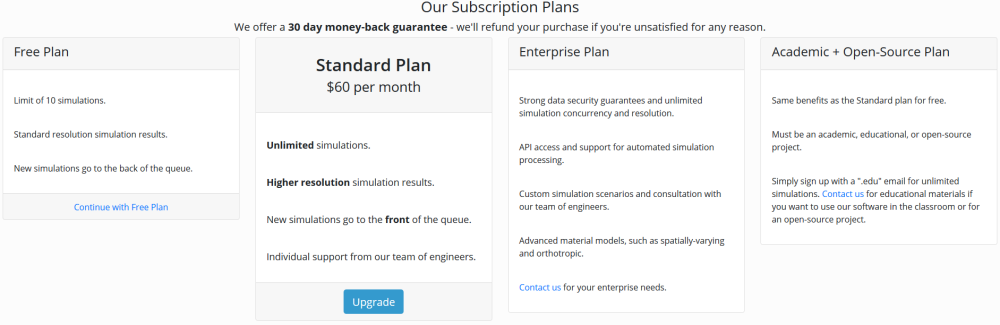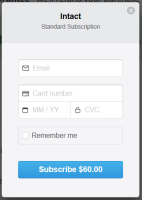wiki:id:how_to_sign_up
Table of Contents
How to Sign Up
There are two ways to sign up for Intact. If you plan to use Intact through your Onshape account, use Option 1. If you plan to upload files directly from your computer or from other CAD programs, use Option 2.
Option 1: Sign up through Onshape
- Sign into your Onshape account
- Navigate to the App Store
- Search for “Intact Simulation” or look under the Simulation tab
You can either test out Intact for free – giving you 5 simulations – or buy the full unlimited simulations package right away.
Option 2: Sign up directly through Intact.design
- Visit Intact Design and click on “sign up” in the upper right corner
-
- After selecting your plan you will be prompted to the Model Inventory window. Please see Uploading Files and Simulation Setup for help with getting started
- You should receive an email shortly after you sign up. Please follow the instructions in the email to confirm your account
wiki/id/how_to_sign_up.txt · Last modified: 2018/08/22 15:49 by mike