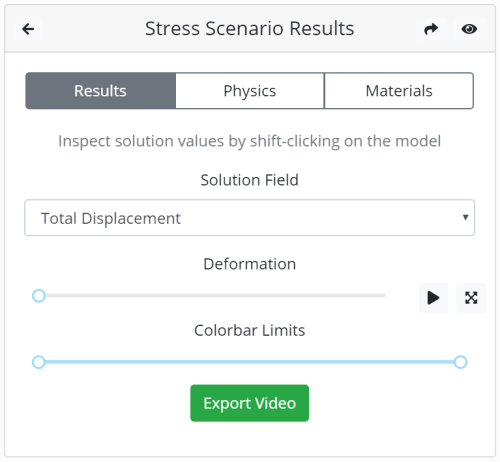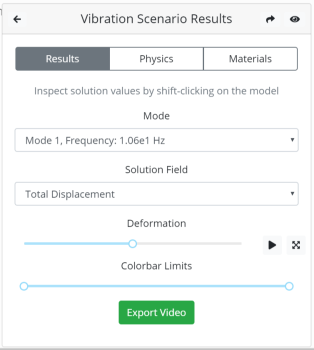Table of Contents
View Results
The View Results display is only available after the simulation has run and contains three main tabs: Results, Physics, and Materials.
Results
Solution Fields
- Danger Level (Inverse Safety Factor)
- The danger level is defined as the stress borne by the object divided by the yield stress of the object. More simply, the danger level field illustrates where structural failure is most likely, based on geometry, load conditions, and material properties.
- Total Displacement
- Total displacement shows how much the object moves from its original position
- von Mises Stress
- von Mises Stress is defined as Force divided by Area. In practical terms, it is the amount of force that a section of material can withstand before yielding.
- X Displacement
- Displacement in the X-direction
- Y Displacement
- Displacement in the Y-direction
- Z Displacement
- Displacement in the Z-direction
Tip: To find numerical values of displacements or stresses at a particular location, hold [shift] and click on the desired location of the model.
Deformation Slider
Use the deformation slider to see how the object will bend under the given loads. Press the play button to view its deformation on loop, or just drag the slider as far as desired. The button next to the “play” button is the scaling factor button. Often, displacement values are quite small, so turn on the scaling factor to exaggerate deformation and better visualize your results.
Colorbar Limits
The colorbar limits slider controls the range of what values correspond to what color. 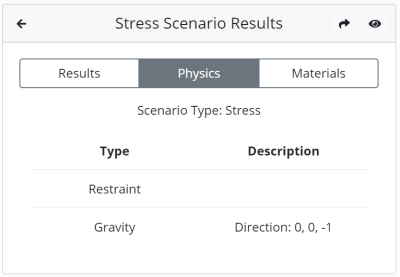 Dragging the right end of the slider towards the left reduces the values that correspond to each color. Dragging the left end of the slider towards the right increases these values. If the result looks to be mostly one color, adjust the Colorbar Limits slider so that a good mix of blue, white, and red is shown.
Dragging the right end of the slider towards the left reduces the values that correspond to each color. Dragging the left end of the slider towards the right increases these values. If the result looks to be mostly one color, adjust the Colorbar Limits slider so that a good mix of blue, white, and red is shown.
Note: Changing the Colorbar Limits slider does not change the calculated values, it simply changes how they are displayed
Sharing Results
A shareable link is automatically generated for each simulation scenario. Anyone with this link can access the results of the simulation. Click the arrow in the top right corner of the results window to copy a shareable link to your results. If you just want to save a video of the deformation, the “Export Video” button automatically creates a short animation of the results from the current view that can be shared and saved.
Physics
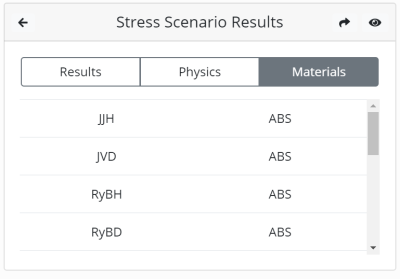 The Physics tab shows all the loads and restraints placed on the object. To review the simulation setup, click the Physics tab and notice the type of physical constraints applied to the model, as well as a description of each.
The Physics tab shows all the loads and restraints placed on the object. To review the simulation setup, click the Physics tab and notice the type of physical constraints applied to the model, as well as a description of each.
Materials
The Materials tab shows a list of all components and their respective materials. To review the components in your assembly as well as their materials, click the Materials tab and scroll through the components.
Vibration Results
The results page for the Vibration scenario is identical to the standard results window except for the addition of a Mode drop down menu. Use this menu to see the modes and frequencies at which the object oscillates at. The way the model deforms will be different for each mode, so make sure to check out how your object oscillates at each frequency.